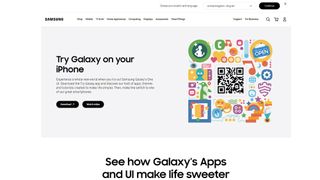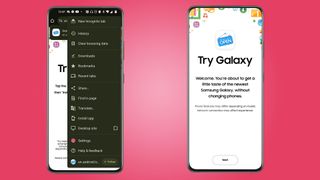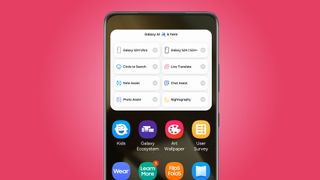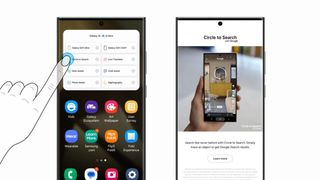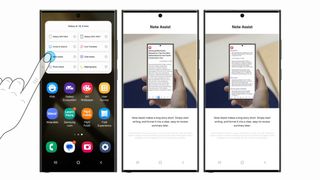You can now try Samsung’s Galaxy AI on any smartphone – here’s how
Samsung has been quite enthusiastic in promoting the Galaxy S24’s AI features; I’d like to remind people of a recent update. Now the tech giant is giving on-the-fence customers a way to try out their tech by releasing the Try Galaxy app on Android.
Until now, Try Galaxy has been an iOS exclusive as a way to convince iPhone owners to switch teams, and the Android version behaves similarly. You don’t need a high-end device to use the app, as long as you have the latest version of Google Chrome installed. Samsung says the demo will simulate the experience of owning a Galaxy S24 through an interactive tutorial. There you’ll see features like Live Translate and Chat Assist in action.
It is important to note that Try Galaxy is not available on the Google Play Store. To install it you need to go to the official website of the app and scan the QR code on the page.
How to Install Try Galaxy
You will then be taken to the download page. Tap the three dots in the top right corner, scroll down and select Install App. The installation will begin immediately. It’s ready in a few seconds. Once everything is ready, open the Try Galaxy and go through the home screens, where you will then be greeted with a simulated Galaxy S24 home screen.
Swipe right again and access to the AI features is at the top. You don’t need to download anything else or upload your own content. Samsung offers everything for you. Each selection comes with a live video showing how it works.
Functions
A total of five AI functions are available, the first of which is Circle to Search. This was created in collaboration with Google. By circling an object you see on the screen you can quickly access the results on Google Search. It works on websites and via the camera. All you have to do to activate it is to long press the home button and then draw a circle. The company says that depending on location, you may receive a text summary written by generative AI.
Second is Live Translate, which provides real-time language translation during phone calls where a robot voice speaks for you. A text transcript will also appear on the screen so you can follow the conversation. It supports 13 different languages including, but not limited to, Simplified Chinese, German, Russian and Spanish.
Next up is Note Assist, a tool that helps you summarize what you’ve written in the Samsung Notes app. It even formats the text for better organization, double-checks your spelling, and adds headers at the top.
Chat Assist is in fourth place. Allows text messages to be rewritten so they can be more informal or professional; depending on what you want. Like Live Translate, it supports the same set of 13 languages.
And finally, we have Photo Assist to help you spice up photos. The tool works similarly to Google’s Magic Eraser in that it can remove objects or unwanted reflections in a photo. It can even adjust the composition of the image.
You will notice other entries on the homepage list. These are not directly related to the artificial intelligence of the device. Instead, they show you what it would be like to own a Galaxy S24 phone. Nightography, for example, shows how these models can take bright photos in low-light environments.
Overall, it’s a clever way to show what it’s like to own and use a Galaxy S24 with all its integrated AI magic, but for the real deal and trying out Galaxy AI on your photos and content, well, you’ll have to buy one of those phones.
While we’ve got you, check out Ny Breaking’s list of the best Samsung phones for 2024.