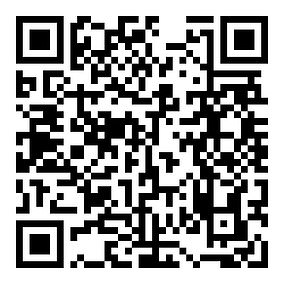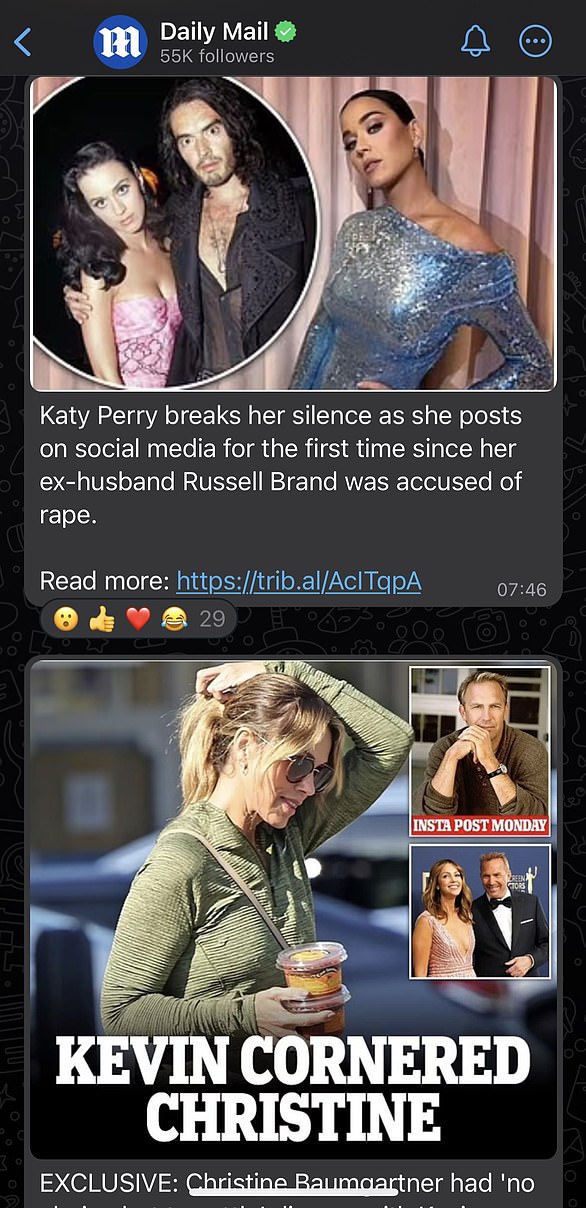WhatsApp trick lets you set Secret Codes to protect your most private chats – here’s how to try it yourself
- WhatsApp has improved its Chat Lock feature with the option for secret codes
- Users can set unique passwords for conversations to keep them more secure
Whether it’s flirting with a secret crush or planning a surprise party, there are often times when you want to keep certain messages private.
WhatsApp already has a Chat Lock feature that lets you protect your more sensitive conversations with your phone passcode, facial recognition, or fingerprint.
However, Meta’s app goes a step further, with the launch of new ‘Secret Codes’.
As the name suggests, this feature allows you to set unique passwords for conversations, ensuring they stay away from prying eyes.
“Today we’re launching secret code, an additional way to protect those chats and make them harder to find if someone has access to your phone or if you share a phone with someone else,” WhatsApp said.
Whether you’re flirting with a secret crush or planning a surprise party, there are often times when you want to keep certain messages private (stock image)
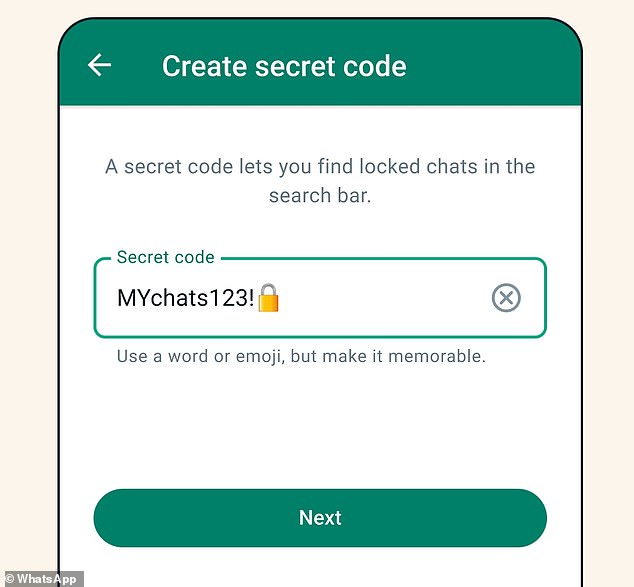
WhatsApp already has a Chat Lock feature that helps you protect your more sensitive conversations. However, Meta’s app goes a step further, with the launch of new ‘Secret Codes’
WhatsApp launched the Chat Lock feature in May, which allows users to lock private conversations with their phone passcode, Face ID or fingerprint.
Secret Code is an extension of this feature and allows you to set individual passwords for different conversations.
Users can choose to use words or emoji for their secret code.
“With a secret code, you can now set a unique password that’s different from what you use to unlock your phone, giving your locked chats an extra layer of privacy,” WhatsApp explains.
While locked chats are currently secured in a separate folder, users now also have the option to hide this folder from the chat list completely.
If you select this option, your chats can only be discovered by typing your secret code into the search bar.
“Every time there’s a new chat you want to lock, you can now long press to lock it instead of going into the chat’s settings,” WhatsApp added.
The launch of the new tool is likely to be welcomed by many WhatsApp users, who already love the Chat Lock feature.
About
Another added: ‘That chatlock thing on WhatsApp is so good.”
And someone joked: ‘I love the new chatlock feature on WhatsApp. Now when my nephews steal my phone, I don’t have to hear them say, “You used a bad word.” You are in trouble.’
Secret Codes is rolling out today and will be available worldwide in the coming months.
“We’re excited to add more and more features to Chat Lock to help people protect their privacy,” WhatsApp added.