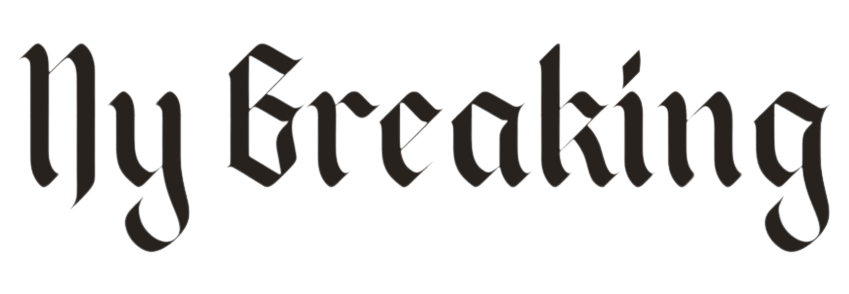Warned iPhone users to change the buried setting to prevent mobile fraud
>
Warned iPhone users to change the buried setting to prevent mobile fraud
iPhone users have discovered a hidden setting that can help fight mobile fraud.
It only takes two minutes to turn it on and could prevent fraudsters from receiving one-time passcodes sent by your bank to confirm your identity.
It also prevents them from using mobile data or calling.
The simple trick is to make sure your SIM card PIN is enabled in your settings – most people don’t know this because the option is buried deep in your phone.
It only takes two minutes to turn it on and it can prevent fraudsters from receiving one-time passcodes sent by your bank to confirm your identity
Enable a PIN code for your SIM card
1. To enable a PIN code for your SIM card, go to the settings app on your iPhone.
2. Then select ‘Mobile data’.
3. Now scroll down and click on the buried option ‘SIM PIN’.
4. Enable SIM PIN by clicking the button to make it green.
5. Finally, enter your SIM PIN to lock it – once it’s locked, you’ll be asked to enter it before using your SIM card, meaning fraudsters will hit a wall.
If you don’t know your SIM PIN
If you don’t know your SIM PIN or if you’ve never used one before, enter your carrier’s default SIM PIN.
However, if you don’t know what the default SIM PIN is, don’t try to guess as you could be permanently locked out and eventually need a new SIM card.
Instead, check your network provider’s customer service page or the documents that came with your wireless plan.
If you still can’t find it, you can contact your network provider directly.
If you are not sure what your network provider is, remove your SIM card and check the name or logo of the network provider.

To enable a PIN for your SIM card, go to the Settings app on your iPhone

Then select ‘Mobile data’

Now scroll down and click on ‘SIM PIN’

Finally, enable the SIM PIN by clicking the button to make it green

Finally, enter your SIM PIN to lock it – once it’s locked you’ll be asked to enter it before using your SIM card, meaning fraudsters will hit a wall
Why would you do it?
Once you’ve done this and fraudsters try to transfer the sim to another phone, they’ll hit a wall.
It protects your identity – nobody can access it without knowing the different codes or having the exact pattern of your fingerprint.
It’s a good way to secure your identity, especially from fraudsters attempting identity theft.
It prevents one-time passwords from being sent and prevents criminals from using mobile data or calling.
What else can you do to prevent mobile fraud?
Another option is to switch to an eSIM instead of a physical SIM card, so that thieves can’t just put your SIM card in their phone.
In addition, you need to turn off notifications that show part of a message, which means one-time passwords are not visible on a locked phone.
Just go to iPhone Settings – Notifications – Show Previews (set to ‘Never’).