Want to try an early look at Apple Intelligence? Apple just released the public betas for your iPhone, iPad, and Mac
Just hours before the iPhone 16, iPhone 16 Plus, iPhone 16 Pro, and iPhone 16 Pro Max officially launch, Apple is making it much easier to try out Apple Intelligence, at least features currently in beta like Writing Tools and Summarization. Sorry, folks who want to try out Genomji or Image Playground — you’ll have to wait a little longer.
iOS 18.1, iPadOS 18.1, and macOS Sequoia 15.1 are now rolling out as public betas. This means you no longer need to be a member of Apple’s developer account to receive these betas and try out Apple Intelligence.
Now, you’ll need a compatible device, such as an iPhone with an A17 Pro, A18, or A18 Pro, an iPad with at least an M1 chip, or a Mac with an M1 chip or later. Since many people will be purchasing an iPhone 16s soon, that will significantly increase the number of people who can try this on a mobile phone.
Of course, we’re still talking about beta software, which is now available to more people. Expect lags, bugs, and even outages. You might even see shorter battery life, but that might be worth it if you want to try out the new graphical interface for Siri, Writing Tools, and Clean Up in Photos, to name a few.
How to get the public betas of iOS 18.1, iPadOS 18.1, and macOS Sequoia 15.1?
The first step to getting the Public Betas of iOS 18.1, iPadOS 18.1, or macOS Sequoia 15.1 is to head over to Apple’s sign in page and sign in with your Apple account (formerly Apple ID). From there, navigate to the respective Software Updates sections in Settings.
On the iPhone or iPad, that’s Settings > General > Software Update, and you’ll want to tap on Beta Updates and select iOS 18 Public Beta. On this screen, you’ll see your Apple account. You can then search for the update and download it to install once it shows up on your iPhone or iPad.
It’s a similar process on Mac: open Settings > General > Software Update, select Beta Updates, then macOS Sequoia 15.1 Public Beta. Then, look for an update, wait for it to download, and install it.
However, there is an additional step required to activate the Apple Intelligence and Siri beta.
How to Enable Apple Intelligence Beta in Public Betas

Once your iPhone, iPad, or Mac has rebooted after installing its respective public betas, go into Settings and opt in to the Apple Intelligence beta. You may not get it right away, as there is a waitlist. However, during the developer betas of iOS 18.1, iPadOS 18.1, and macOS Sequoia 15.1, it only took a few minutes. Since this is now a public beta, it will be interesting to see if there is a longer wait.
Open Settings on your iPhone or iPad and select Apple Intelligence & Siri. Then turn on the feature and wait for a notification indicating that the device is ready to join the Apple Intelligence waitlist.
On your Mac, open Settings, click Apple Intelligence & Siri, join the Apple Intelligence waitlist, and wait your turn.
Why the wait? Well, your iPhone, iPad, and Mac have to download some additional software, which appears to prevent a slowdown using Apple’s Private Compute Cloud servers, which handle Apple Intelligence requests that require more power than your respective device can provide.
It’s of course a good sign that the public betas for iOS 18.1, iPadOS 18.1, and macOS Sequoia 15.1 are now rolling out, since Apple has promised they will arrive next month, October 2024. As a reminder, Apple Intelligence will launch first in US English, and is expected to expand to localized English in Australia, Canada, New Zealand, South Africa, and the UK in December.
More languages will follow in 2025, including Chinese, English (India), English (Singapore), French, German, Italian, Japanese, Korean, Portuguese, Spanish and Vietnamese.
Which Apple Intelligence features are available in public beta?
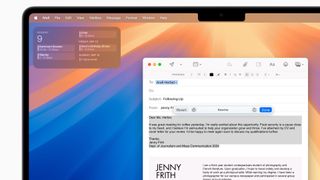
As mentioned above, you won’t find Genmoji, Image Playground, the truly smarter Siri, or ChatGPT integration just yet. It’s a small sampling for now, but as I pointed out in my iPhone 16 and iPhone 16 Plus reviews , and as Ny Breaking’s Editor-at-Large Lance Ulanoff pointed out in his iPhone 16 Pro and iPhone 16 Pro Max reviews, some of them are genuinely useful.
Writing Tools is the leader, available wherever you write on your iPhone, iPad, or Mac. Whether it’s a text box, Messages, Notes, Mail, or Pages. You can select a block of text and then tap Writing Tools – a right-click on Mac or a long-press on iPhone and iPad – to reveal the available options. It can summarize a large block of text or even bullet points, make something sound more professional, and proofread it. It’s not designed to handle everything, though, and you may find that ideas get introduced that weren’t originally intended, especially when rewriting.
On the iPhone, you won’t see a floating orb at the bottom when you launch Siri after turning on Apple Intelligence, but the edges of your screen will be colorful and move slightly – a bit like Siri giving your screen a hug. This isn’t fully app-aware, on-screen-aware Siri yet, but Apple’s virtual assistant is better at understanding the nuances of speech, like when we’re stumbling over words, and is better equipped to help with tech support questions.

I would also suggest turning on “Always Show Request” under Siri Responses in Apple Intelligence and Siri settings. It’s a nice animation and you can see what the assistant is picking up. For those times when you don’t want to say your request out loud, you can double-tap the bottom of your iPhone to type to Siri.
You can enable Notification Summaries, which will essentially write a quick summary for a group of notifications for each app. So if you leave a meeting with 10+ unread emails, it will summarize them into one block; the same goes for Messages, Slack, or really any app. I’ve found this quite useful in my testing on the developer betas.
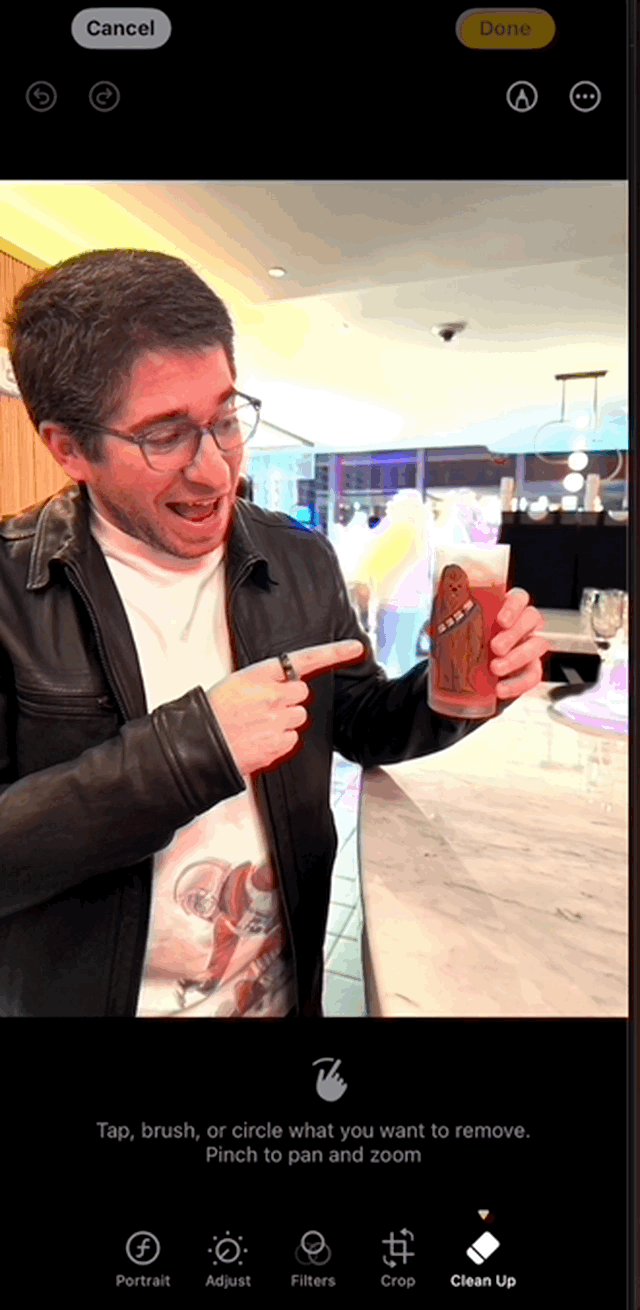
Clean Up is probably the one you’ll want to try the most. It’s Apple’s answer to Google’s Magic Eraser, which lets you easily remove something or someone from the background of an image. You’ll find it in Photos as a new editing option called “Clean Up.” When you first launch it, it needs to download some data before it can use it. Once it’s done, you can select and scrub away at what you want to remove or choose from a pre-selected glowing area.
Also new to Photos is the ability to create your own Memories and more advanced natural language search. On iPhone, you can also now record phone calls and view a transcript in Notes after — when you turn this on, a message will also play on the line letting you know the call is being recorded.
These are just a few of the big hits currently available in the Apple Intelligence beta as part of the new iOS 18.1, iPadOS 18.1, and macOS Sequoia 15.1 Public Betas. Sure, you might encounter some bugs, and the vast majority of other already-announced features are coming later this year or next year.
