MacOS Sequoia’s wildest update – iPhone mirroring – may be more useful than you think
When Apple introduced macOS Sequoia and the new iPhone Mirroring feature, I didn’t understand it. But now that I’ve seen it in action and considered some non-obvious use cases, I might be willing to reconsider.
Apple unveiled the latest AI version of macOS during its WWDC 2024 keynote, which also saw major updates to iOS, iPadOS, visionOS, tvOS and watchOS. It also served as the launch pad for Apple Intelligence, an Apple-built and branded version of artificial intelligence. I understand Apple has been building AI PCs for a while (since the M1 chip they’ve had a built-in neural engine) and there are a lot of features, including better Siri, powerful photo editing features, and smart writing assistance, to look forward to to look, but I found myself fixating somewhere else.
Apple placed the iPhone on your Mac, or rather, an iPhone screen floating in the middle of the beautiful macOS Sequoia desktop. In a way, this is the most important redesign of the new platform. It puts a completely different operating system – a mobile operating system, no less – on top of a laptop or desktop.
Wow. And also: why?
I admit, it was hard for me to imagine what usefulness you could get from having a second, live interface on an already busy desktop. Apple has said in the past that in some cases they build features based on user requests. Who would have ever asked for this?
After the keynote, I had a chance to dig deeper into it, which helped me better understand this seemingly unholy marriage and why it might make perfect sense in some cases.
Make it so
Apple has built a new app to connect your iPhone running iOS 18 to your macOS Sequoia Mac. In a demo I saw, it took one click to make it happen. Behind the scenes, the two systems are building a secure Bluetooth and WiFi connection. The iPhone will show a message that mirroring is live. On the Mac there’s the iPhone screen, complete with the dynamic island cutout (a strange choice if you ask me – why virtualize dead space?).
I was honestly shocked at the level of iPhone functionality that Apple was able to bring to the Mac desktop.
You can use the Mac trackpad to swipe through iPhone apps.
You can click to launch apps and run them on the iPhone screen on your Mac desktop.
Pinch and zoom on the Mac trackpad works as expected with the iPhone apps.
There’s even full drag-and-drop capability between the two interfaces. So you can take a video from the Go Pro app on your mirrored iPhone screen and drag and drop it to another app, like Final Cut Pro on Mac.
Essentially, you’re reaching through one large screen to another smaller screen – on a different platform – that’s locked next to your desktop. It’s weird and cool, but is it necessary?
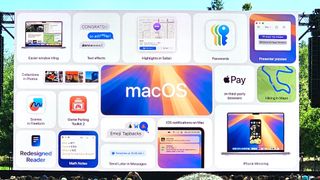
Not everything makes sense. You can search through your mirrored phone screen, but why not just search on your desktop?
You can use the mirrored iPhone screen in landscape mode and play games. However, there’s no obvious way to tell someone trying to play a game that uses the iPhone gyroscope that this is a bad idea.
I like that there is enough awareness that even though the iPhone screen may look exactly like the phone screen, you can click to access a slightly larger frame that allows you to control the mirrored screen.
It’s not the kind of mirroring that locks you in. To end it, just pick up the phone and unlock the connection.
But even seeing all this, I wondered how people could use iPhone Mirroring.
But even seeing all this, I wondered how people could use iPhone Mirroring. There is the option to play some games that are not available on Mac. Fans of multiplayer word games might like that when they get a notification, they can open the mirrored phone screen, make a move, and then get back to work.
When macOS Sequoia hits the market later this fall, you’ll even be able to resize the mirrored iPhone window, which I think could be useful for landscape games.
Notifications from your phone sound redundant, especially to those of us in the iCloud ecosystem where all our Apple products get the same iMessages. But the system is smart enough to know not to repeat notifications on both screens, and you have the option to decide which iPhone notifications appear on your Mac.
Some notifications only appear on your iPhone and others appear in both places, but you can’t always take action on them on Mac. This new feature could bridge that gap. A fellow journalist said iPhone mirroring would finally give him a way to jump from a notification he saw on his Mac for his babycam app, where it isn’t a cam app, to the live feed on the iPhone. Ultimately, this seemed really useful to me.
Is that enough reason to get your iPhone screen stuck to your Mac desktop? Don’t know. It might take up too much space on my MacBook Air 13-inch, but it would be pretty cool on a 27-inch iMac, if I had one.
