iPhone expert tests Apple Intelligence features on iOS 18 – then AI does something odd with his text messages
Apple launched its ‘new chapter of innovation’ in the latest iOS 18 update, bringing millions of people the new AI feature that aims to make iPhones more useful and helpful.
I’ve been a loyal iPhone owner since the first device in 2007 and recently envied my friends with Android phones that had the ability to edit photos, summarize text, and other AI-powered options.
The release of Apple Intelligence last week gave me a glimpse into their world, but iOS 18.1 only had a few of the features; Apple will release more in December.
The turbo AI Siri isn’t here yet, and the features aren’t very well integrated into the phone yet (Google’s Gemini AI on Pixel phones, on the other hand, can find information from apps like email and YouTube).
I found ‘Focus Mode’ hidden in the update that allowed me to customize which notifications I wanted to see and block the notifications I didn’t want to see, which was great for work hours during the day.
The Clean Up for Photos was a very welcome tool, allowing me to remove children from an image to focus only on my son in a birthday party image.
However, text summaries may be out of order: the AI will be confused by the messages and create a non-existent scenario.
Tim Cook announced Apple Intelligence in June this year
Use the enhanced focus mode
This feature is easy to miss because it’s hidden in the Focus menu, which Apple says helps users reduce distractions and focus on real-world tasks.
This feature is made for anyone who feels bombarded with notifications (and who hasn’t?), and the ‘Reduce Interruptions’ feature feels like a very welcome addition.
It’s easily one of the best features of iOS 18.1.
Reduce Interruptions reduces the usual flood of notifications to a trickle, and does this by deciding which to let through and which to block, and works extremely well.
Fortunately, you can manually adjust this so you always allow notifications from certain people and don’t miss a message from your partner or boss.
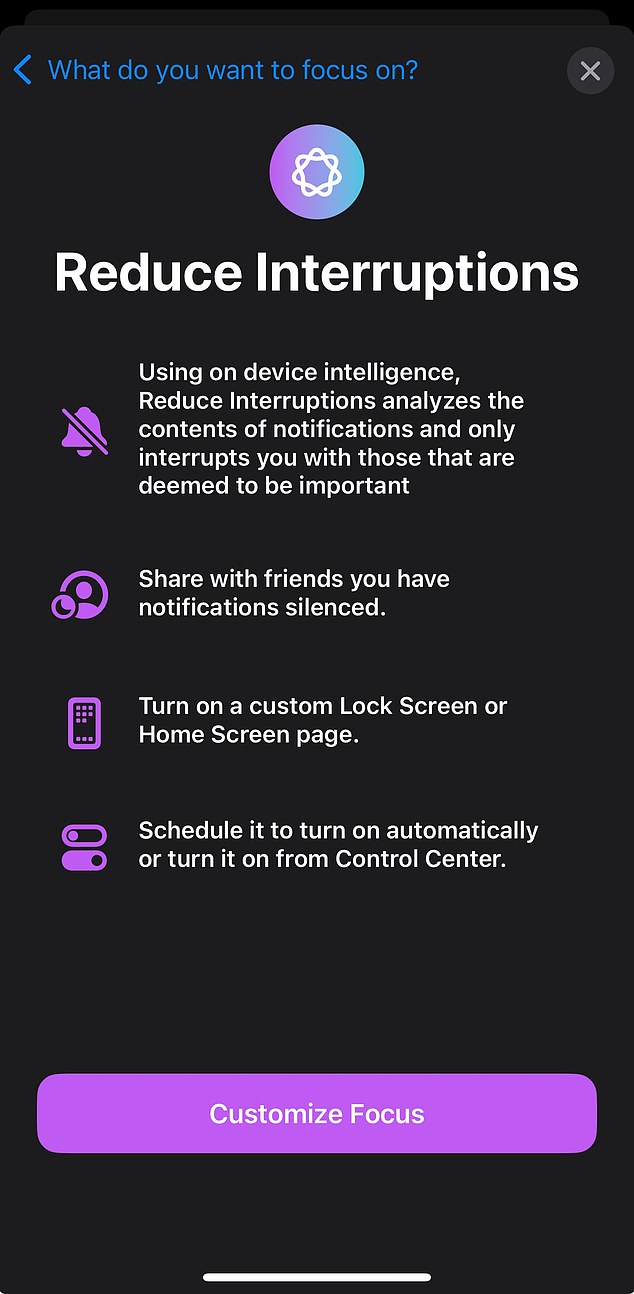
One of the best features of iOS 18.1 is an AI-enhanced Focus Mode, which uses Apple Intelligence to reduce the number of notifications you see
I found it to be a useful middle ground between turning off notifications completely and being bombarded with them – and a smart use of AI.
To enable the feature, go to Control Center, choose Focus, and then select Reduce Interruptions.
Cleaning up photos
Another ‘blink and you’ll miss it’ feature tucked away in the menus once you add Apple Intelligence is the option to ‘clean up’ photos to remove unwanted or distracting elements and fill in the blanks with AI.
It’s a useful tool, though it’s noticeably inferior to the editing tools built into Google’s Pixel phones, which let you do everything from insert yourself into photos to put giant mushrooms in the background.
But Apple is only at the beginning of its AI journey and Clean Up works effectively, even if it’s not the most dazzling feature around
It’s easy to use and quite effective: it removed some of other people’s children from an image of a party with my son in the foreground.
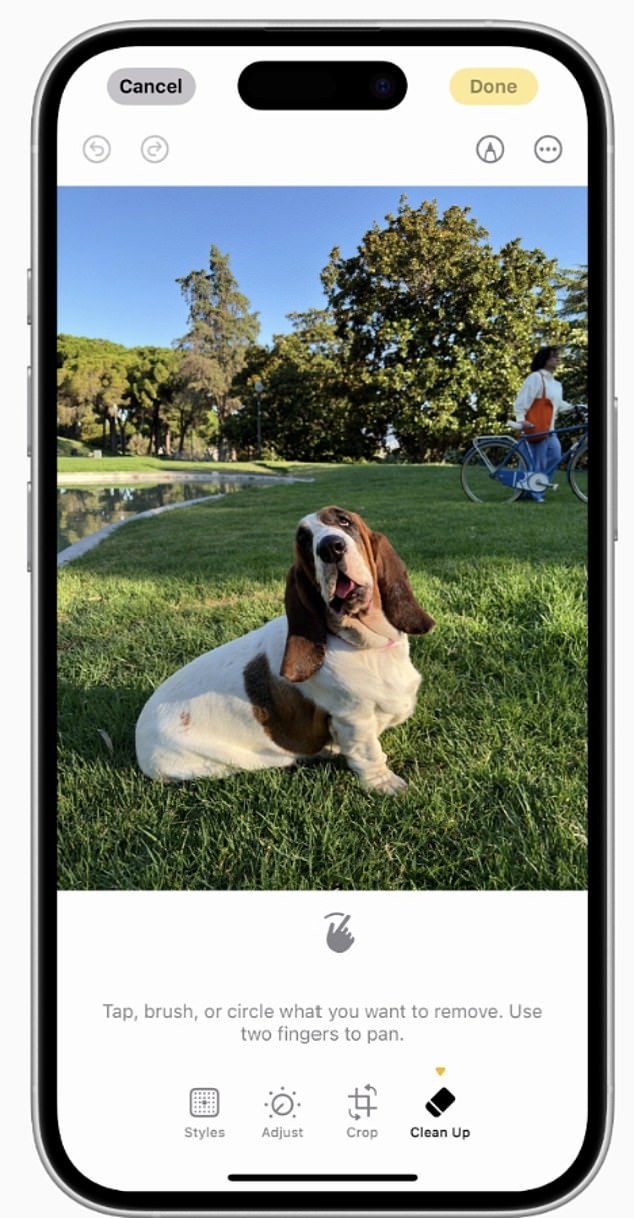
You can now ‘clean’ photos to remove unwanted or distracting elements and fill in the blanks with AI
You’ll see highlighted areas on the screen as a suggestion to delete (sometimes these can be a bit strange) and you can manually mark the areas to delete by circling or rubbing them.
Create ‘Memory Movies’ in Photos
The most notable feature of Apple Intelligence (at least in the relatively quiet version available at launch) is Memory Movies.
It’s not the most spectacular technology around (Google automatically creates dissimilar videos on Android), but as always with Apple, it’s well implemented here.
Just enter a prompt (I used ‘Christmas Day’, and you get pleasantly sparkly collage effects, and then it strings a bunch of videos together).
Some vaguely festive marimba music was chosen (oddly enough the sound still plays on the videos, but there are some nice cutaway effects that made for a truly heartwarming video).
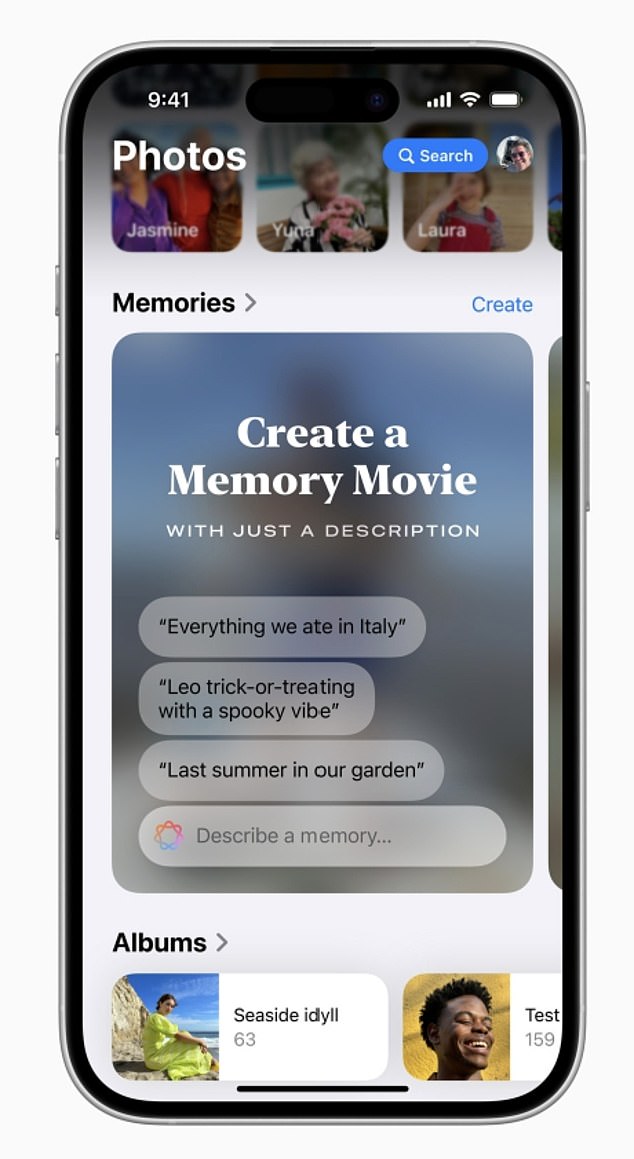
In the Photos app, you can instantly create your own ‘Memory Movies’ from a simple text prompt, such as ‘Christmas’ or ‘at the beach’
To use it, go to Photos and scroll down to Memories.
Then select ‘Create’ – you’ll be guided through the rest with suggestions on what might work.
Record and summarize chats and calls
The new powerful voice recording in Notes and Phone could be a game changer for my career as a journalist.
In both apps, transcripts immediately appear on the screen as people talk (it’s like the Recorder app on Pixel phones, and it’s a great way to reassure yourself that the recording is clean and that the phone is receiving everything).
It worked extremely well, rendering text in real time and actually getting a ‘cleaner’ transcription than many competing transcription apps.
The only gripe here is that Notes (like rivals Recorder and Otter) doesn’t save both the audio and the transcript together so you can go back and review it.
During conversations, a recording button appears on the screen: pressing this will warn all participants that they are being recorded.
When the call ends, Apple Intelligence automatically generates a summary and transcript.
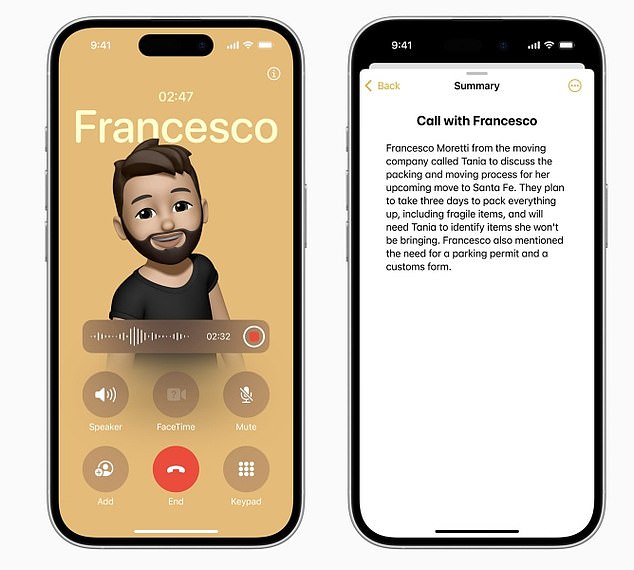
The Notes and Phone apps now offer powerful voice recording that automatically transcribes and summarizes calls
Use the smarter email
Apple’s Mail has gotten a little smarter with Apple Intelligence, adding features like Priority Messages and Smart Reply – although, to be honest, it’s still not the best email app out there.
Messaging apps and email now have summaries that are automatically generated based on the content, although these are often unusual.
Many of the summaries seem to bear little relation to what’s actually in my inbox – one simply said: ‘Saucy rule needs to be reordered’.
Another said that Chris, who I emailed, failed his driving test and was subsequently ticketed for speeding – which would have been difficult after failing the driving test – even though Chris had not taken any form of driving test .
Priority Messages chooses messages you might be interested in and places them at the top of your inbox (for example, sorting them based on whether they sound time-sensitive).
But – like Google’s equivalent system – Priority Messages isn’t as smart at determining which messages get placed at the top, and often puts automated messages that you can safely ignore there while ignoring really important messages.
Many users say the feature sometimes fails in hilarious or concerning ways.
A notable example surfaced on TikTok, where user Bhdben (@bhdben) revealed he was shocked by a misleading summary of the text messages he received.
“So I was super excited about the new Apple Intelligence features in iOS 18.1. But this is how it is going so far,” he noted.
The TikToker showed a screenshot of a notification summarizing the messages he received overnight in a family group chat.
The summary read: ‘House flooded, the water stopped draining and prevented further damage’, which alarmed him.
Upon reviewing the actual text messages from his father and brother, Bhdben found the summary was inaccurate.
His father had successfully averted disaster and the house was not flooded at all. “So the house didn’t flood,” he clarified. “It almost worked.”
