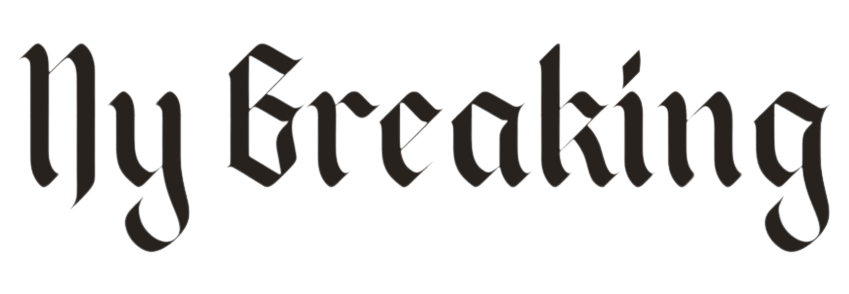I’m a tech expert – users don’t know these battery hacks could save their Android phones HOURS of battery life
A few little-known settings can seriously boost the battery life of Android handsets.
Kewin Charron, of technical repair company BackMarket, told DailyMail.com that these errors range from using “always on” screens to not adjusting screen brightness.
Both will drain your battery faster and affect the life of your handset.
Using Wi-Fi for location instead of GPS can also save battery life, as can Android settings built to prevent apps from running in the background.
Kewin Charron, Senior Lead Refurbishment Operations Manager at technical repair company BackMarket
An expert in refurbishing used phones, Charron said these little-known settings can save your battery life — and allow you to hold onto Android devices for longer.
Disable Always-on display
Your smartphone’s display is the most power-consuming part of your device, and even the “always-on” screen burns electricity, Charron warned.
Charron said: “The ‘always-on’ feature on Androids allows users to see information, such as the time, without having to fully wake their phone from sleep.
However, if the ‘always on’ display is on, you can see an additional battery consumption of up to 1.5% per hour on your phone.
Turning it off may vary slightly depending on the device, but try Settings > Display & brightness > clock and disable “always on.”
Turn on adaptive brightness

Adaptive brightness can help save your battery (Android)
Turning on the automatic screen brightness or adaptive brightness settings can also help your battery last longer by making sure your screen uses as little power as possible, Charron said.
To do this, go to Settings > Display > and enable Automatic screen brightness or Adaptive brightness.
Charron said: ‘Diming your brightness down to about 50% can also help save your battery life, just make sure you don’t strain your eyes to read the dimmer display.
Switching to dark mode can also reduce eye strain in low light, which is especially relevant for OLED displays.”
Use Wi-Fi instead of GPS for location

Battery saver switches to using Wi-Fi instead of GPS for location (Android)
A little-known setup lets you use Wi-Fi and Bluetooth for location instead of battery-hungry GPS, Charron said.
Charron said, “With location services enabled, your Android is constantly communicating with satellites and other data sources to pinpoint your exact location.
“This activity can significantly drain your battery. Select ‘Battery saver’ mode to use Wi-Fi and mobile networks for location detection instead of power hungry GPS.’
To enable the Battery Saver setting on most Android devices, open the Settings app, select Battery, and click Battery Saver.
Charron said: “If you enable the battery saver setting, you may notice that your phone automatically switches to the dark theme, some visual effects and features may be limited, and apps may take longer to load. Still, this setting will help extend your battery life.”
Use adaptive battery to prevent apps from running

Adaptive battery support for apps running in the background (Android)
Having apps that you don’t use often running in the background can drain your battery life, Charron said.
But a setting in Android’s menus allows your device to disable apps you don’t use much.
Charron said: “Android’s adaptive battery setting allows your device to learn more about your app usage and optimize your battery according to your behavior. Enabling this setting for Android devices may vary slightly, but try clicking Settings > Battery and then enabling Adaptive Battery.
Make sure your battery doesn’t run out – or ‘overcharge’
Leaving your phone plugged in or letting it run out of juice quickly drains your battery life, Charron warned.
Instead, you should aim to keep your charge level between 20-80%.
Charron said: ‘While monitoring your charge level, trying to keep it between 20-80% may seem like a chore, Android devices have built-in settings that allow you to monitor the health of your battery and automatically optimize the battery charge. .
To avoid overcharging your phone, which affects the overall performance and health of your battery, you can use the battery maintenance feature.
Click Settings > Battery > then turn on battery maintenance to enable this feature. Enabling this setting may be slightly different for other devices.
“Click Settings > Battery > Battery usage, then tap Optimized.”