I fix cellphones for a living – here’s how to spot the problem apps draining your battery
Phone repair expert Kewin Charron of Back Market told DailyMail.com that there are certain tricks to spot these life-sucking apps
Certain apps can drain your iPhone or Android’s battery, and catching them can make your cell phone last longer every day.
Phone repair expert Kewin Charron of Back Market told DailyMail.com There are certain tricks to spot these life-sucking apps, such as checking your smartphone’s battery usage list and making sure all apps are up to date.
“The first step is to understand which apps consume the most battery,” Charron said,
‘From here, users can prioritize the apps they use regularly and delete apps that take up unnecessary space.’
Certain apps — like streaming video or graphics-intensive games — will always use quite a bit of power, Charron said, but sometimes fairly simple apps can drain your battery, and you should track them down and disable them.
Identify which apps use the most battery
Charron said: “Every now and then, certain apps misbehave and consume excessive power.
“If you notice suspicious or unknown apps in the battery usage list, consider uninstalling them.”
To find your phone’s battery usage list, on iOS devices, go to Settings > Battery and look for a list of apps, along with the percentage of battery usage for each app over the last seven days.
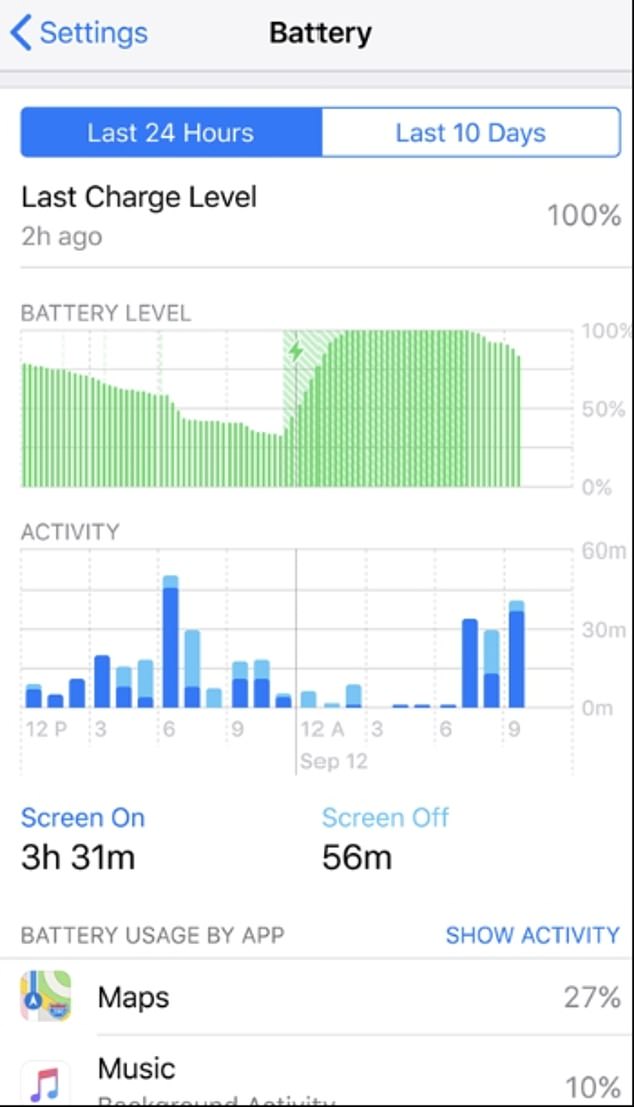
Scroll down to see which apps use the most battery (Apple)
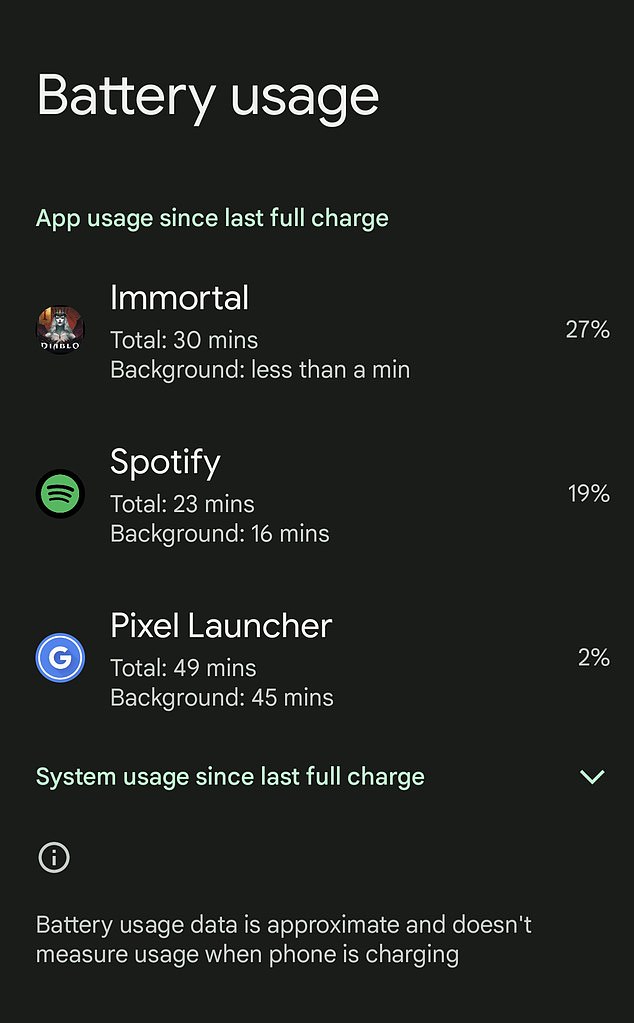
Android also helps you spot fraudulent, battery-draining apps (Google/Rob Waugh)
On Android, go to Settings > Battery or Device Care > Battery (the exact location may vary depending on your device).
Here too you will see a clear list of which apps consume the most battery: are there any apps that you would not expect to be there?
For iOS users, follow these steps to view a list of apps along with the battery usage percentage for each app:
Check if apps are running in the background
Some apps may run in the background even when you are not actively using them.
This drains the battery, meaning you have to charge your phone more often.
Over time, this can shorten the lifespan of your phone.
To combat this, look for apps that are very active in the background and disable background app refresh for each.
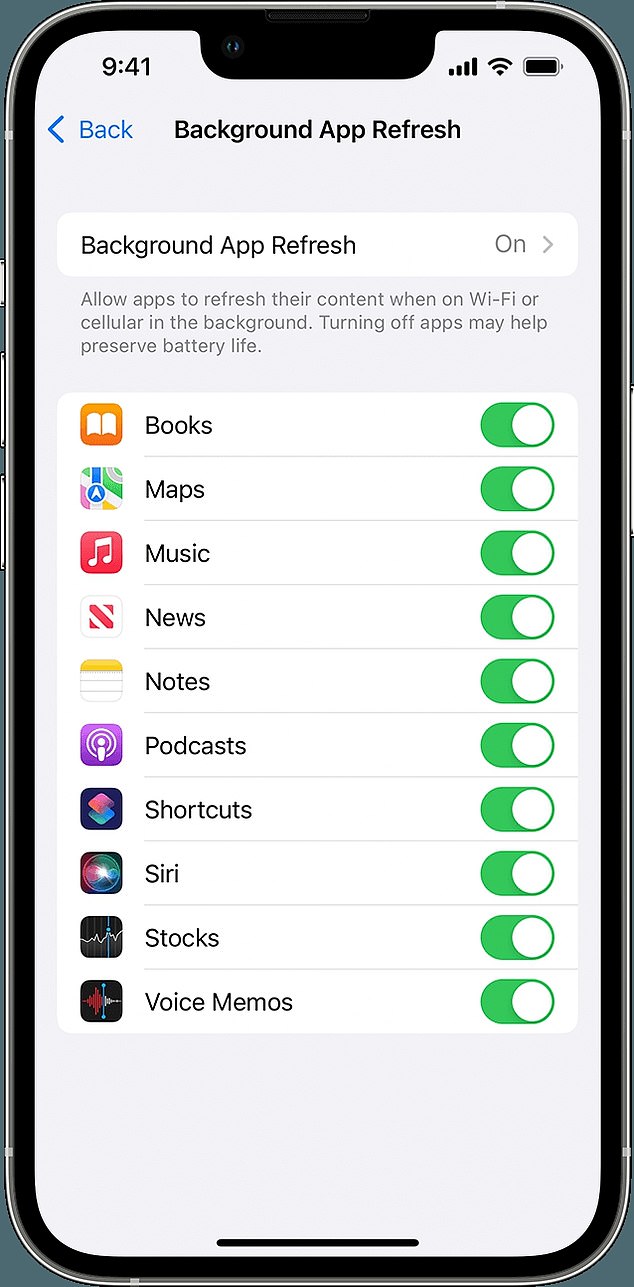
iOS makes it easy to see which apps are running in the background (Apple)
On Android devices, you can limit background activity for specific apps in the app settings (go to Settings > Apps > See all apps and choose the ones you want to limit – choose ‘Pause app if not in use’.
For iOS users, you can selectively enable or disable background app refresh for specific apps in the settings to reduce background activity.
To do this, go to Settings > General > Background app refresh and select Off for individual apps if necessary.
Quit apps that use GPS or camera when not necessary
It’s common for some apps to overuse location or camera sensors, draining the battery.
Charron said widgets and frequent notifications from certain apps can also contribute to battery drain.
It is important to check app permissions and revoke unnecessary permissions.
On Android, go to Settings > Apps > select an app > Permissions or Security & Privacy > Privacy and then select Permissions Manager (depending on your Android version).
On iOS, go to Settings > scroll down and select an app to manage permissions.
Make sure apps are up to date
Charron said: “App developers often release updates to improve performance and fix bugs, including issues related to battery drain.
“If you suspect a particular app is causing problems, try uninstalling it and see if battery life improves.”
