How to use iMessage on any ANDROID device (with one tiny drawback)
With 1.3 billion iPhone users worldwide, iMessage reigns supreme as the top messaging app — and Android users aren’t invited to the party.
Fortunately, there are several ways to get Apple’s ubiquitous messaging app working on Android devices.
Android users can download several apps to access iMessage, which also comes with the iconic ‘blue bubbles’.
Below are some best ways to get iMessage working on your Android.
You can make iMessage work on any device (for a price) (Getty)
Air report
AirMessage offers an easy way to get iMessage working on your Android, with one small drawback.
To make it work, you’ll need a Mac, a phone, and AirMessage on both (and you’ll also need to make sure the Mac stays on).
First, install AirMessage Server on your Mac.
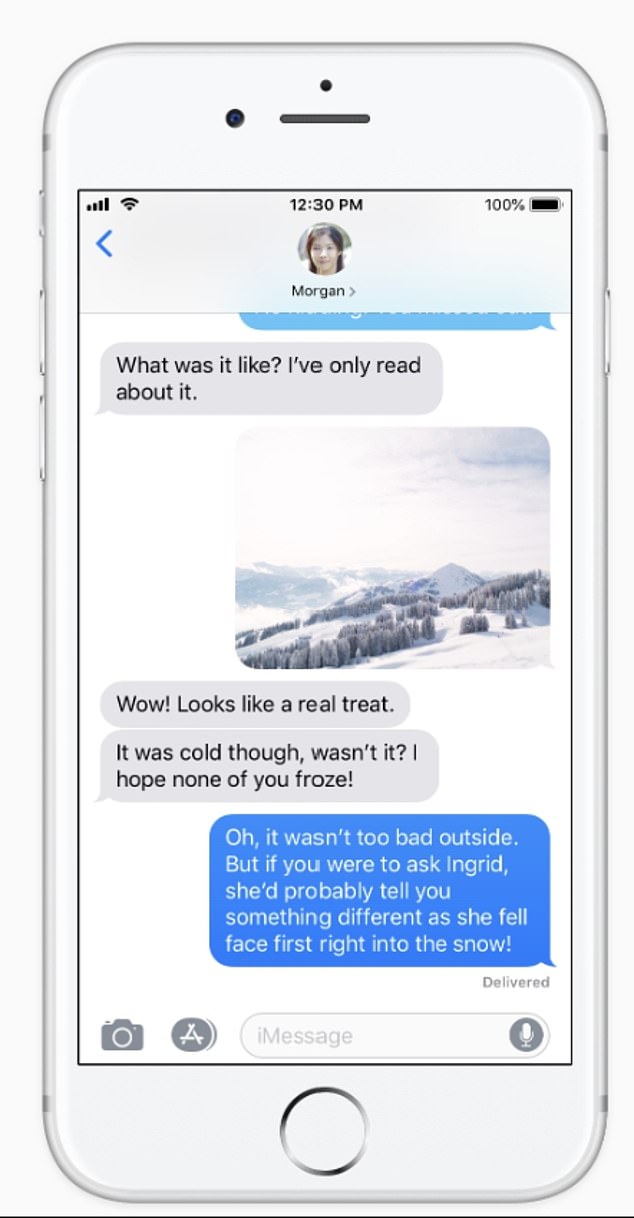
Airmessage allows you to use iMessage on any Android device (AirMessage)
Then click Connect an account: Use a Google account to register your computer with AirMessage.
When prompted, grant access to Airmessage automation, then go to System Preferences > Security & Privacy > Privacy > Full Disk Access and add AirMessage.
AirMessage means your Mac is acting as a server, so you need to disable the sleep settings: go to System Preferences > Power Savings and make sure your Mac isn’t in sleep mode or turned off.
Once the app is set up (it doesn’t read anything except your iMessages), you can access AirMessage either in a browser on a PC at https://web.airmessage.org/ or via the Android app.
To use it, just log in through the Google account you used to set up AirMessage on your Mac.
Blue bubbles
Blue Bubbles is similar to AirMessage but open source and available via the project page on the programming site GitHub.
Drag the DMG file to your Mac, open it, and follow the steps in the installation guide (as with AirMessage, you’ll need to enable accessibility and full disk access).
Follow the steps in the software to set up (use your Google account and choose Cloudflare).
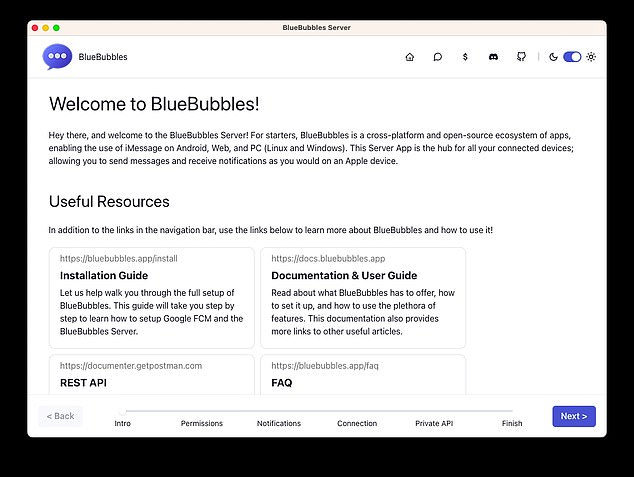
Blue Bubbles is an open-source app to run iMessage on Android or PC (Blue Bubbles)
Then you download the Blue Bubbles Android or PC client.
Enter your Google account, sync your messages and you should be good to go.
Beeper
Anyone who has ever felt overwhelmed by the sheer number of messaging apps on their device will admire the idea behind Beeper: all your messages in one place.
Even better, you don’t need an Apple device: you can set up an iMessage account using just your email address.
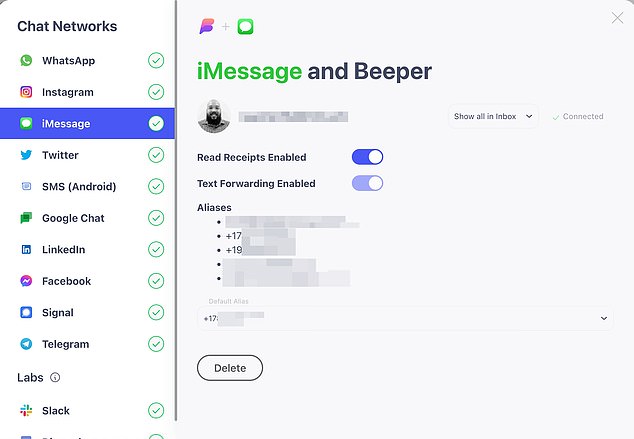
You can run many messaging apps within Beeper (Beeper)
Beeper collects up to 15 different messaging services in one app.
There are only two downsides: there’s a ‘warm-up period’ during which you won’t be able to send messages via your new iMessage account for 48 hours, and there’s also currently a waiting list for the Beeper app.
To get on the waiting list, download the app or go to the Beeper website and you will be placed on the waiting list with your email address.
