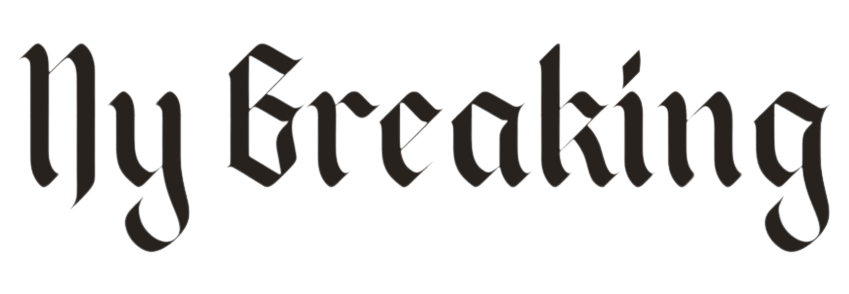Here’s the phone settings you need to change if you want your phone to last longer
>
According to a tech repair expert, tweaking a few settings on your phone can extend the life of your handset.
Kewin Charron, a technology expert at French company Back Market, told DailyMail.com that there are a few hidden settings for Android and iPhone handsets that can help save your phone by putting less strain on the battery.
Basic steps like switching to dark mode can reduce battery drain caused by bright screens and make handsets last longer. That includes disabling location services when not in use and making sure you’re connected to Wi-Fi.
Kewin Charron, Senior Lead Refurbishment Operations Manager at Back Market
Keeping your handset will not only save you money and hassle, it’s also better for the environment.
“The battery is an important part of making your iPhone last longer,” explains Mr. Charron.

Auto-brightness is the key to making your phone use less power (Apple)
“One way to reduce your phone’s battery consumption is to turn on the auto-brightness feature and set the maximum brightness to about 50 percent — as long as it doesn’t strain your eyes,” he said.
“This setting automatically adjusts the brightness level based on the ambient light.”
To activate it, go to Settings, tap Accessibility > Screen & text size > Auto-brightness and enable.
Using Apple’s High Efficiency Photo Format (HEIF) also helps protect your battery by reducing the file size of photos and videos.
This reduces the load of viewing photos on your handset’s battery.
Charron continued, “This setting can reduce the file size of both photos and videos by up to 50 percent.”
To enable this setting, click Settings > Camera > Formats and enable High Efficiency.
Charron also recommends turning on Battery Optimization so you don’t overload your phone (which can affect battery life).
For iPhones with iOS 13 and later, go to your iPhone Settings > Battery > Battery Health & Charging and select Optimized Battery Charging.
If you really want to keep the battery going, Low Power Mode is your friend, though it may change your experience of using the device, Charron warns.
Charron says, “This setting means you won’t be notified of new emails until you launch the Mail app, lower the screen brightness, and set the auto-lock timer to about 30 seconds.
“But it ensures that your battery is used as efficiently as possible, making it last in the short and long term.”
To enable power saving mode, click Settings and then click Battery to enable it. To make power saving mode your default, click Settings > Control Center > Customize Controls, then select power saving mode.”
For Android users, there are several settings that can help conserve battery power and ensure the handset lasts a long time.
“Adaptive Battery is an important Android setting that helps prevent apps you don’t use often from running in the background unless you’re actively using them,” says Charron.
Over time, your device learns about your app usage and optimizes your battery according to your behavior. For Android devices, enabling this setting may vary. Click Settings > Battery and enable Adaptive battery.


Enabling power-saving mode extends the life of your handset (Apple, left). Adaptive Battery Can Make Your Android Last Longer (Google, Right)
As with iPhones, preventing your Android from burning energy on the screen can get a little more life out of the handset, says Mr Charron.
This is easily achieved with the Auto Screen Brightness or Adaptive Brightness in your handset.
To do this, go to Settings > Display > and enable Automatic screen brightness or Adaptive brightness.

Adaptive brightness reduces screen power consumption and can save battery life
Mr Charron says: ‘Diming your brightness down to around 50% can also help save your battery life, just make sure you don’t strain your eyes to read the dimmer screen.’
He also advises avoiding overcharging your devices (this can affect the overall health of your battery.
Click Settings > Battery > and enable Battery maintenance to enable this feature – or on some devices, click Settings > Battery > Battery usage and then tap Optimized.
The French expert continued: “The battery saver setting on Android devices is another way to make your phone last longer. But just like iPhones, this setting can change your experience of using the device.
When you enable the battery saver setting, you may notice that your phone automatically switches to the dark theme, some visual effects and features may be limited, and apps may take longer to load.
Still, this setting helps extend your battery life. To enable the battery saver setting on most Android devices, open the settings app, select Battery and click Battery saver.”