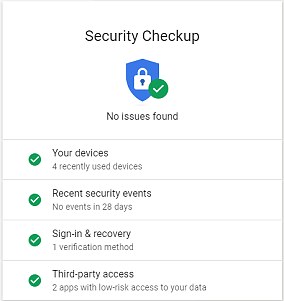Check your Gmail NOW: Google will delete millions of accounts TODAY – how to make sure yours is safe
- Starting today, Google will begin deleting millions of inactive Gmail accounts
- To keep your account and data safe, be sure to sign in to Gmail and Google Photos
It's one of the most popular email servers in the world, but if you use Gmail you might want to check your account.
Google is removing millions of accounts starting today in hopes of protecting the cybersecurity of its users.
Starting today, any Google Account that has not been used for more than two years is at risk of being deleted.
This cull can even delete data from your Google Drive, Docs, Calendar, Meet, and even your Google Photos accounts.
If your account is at risk of deletion, you have received a number of notifications in recent months, so check your emails.
Your Gmail account may be at risk of being deleted today if you haven't logged in for more than two years (stock)
In May, Google announced that it would start deleting unused accounts from December 1.
Deletion starts with accounts that were created and never used again, such as accounts that may have been created to access a free trial.
This means there's still time to save your old account if you're worried it's in danger of being lost.
All you have to do is log into your account as soon as possible and then log back in at least once every two years.
Any activity on your account will notify Google that the account is not inactive and will not be marked for deletion.
This activity could include reading an email, watching a YouTube video, or using Google Search while logged in.
The only difference applies to Google Photos, as users must log into the service separately to ensure their store photos aren't lost.
Users who have an active subscription through their Gmail account, for example to news publications or apps, are also considered active
Accounts with videos uploaded to YouTube will also be saved, and the changes won't affect business or school accounts.
To ensure that your account is not deleted in the future, Google recommends that you set up a recovery email address to ensure access can be restored.
You can also download and export your account data to other platforms via the Takeout feature, which means you have a backup of all your data even if the account is lost.
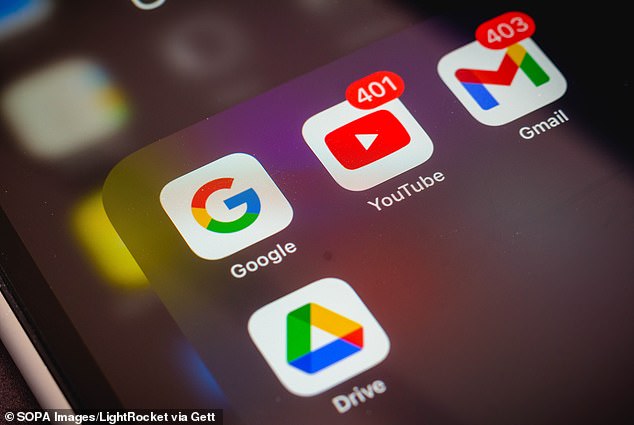
To avoid losing your Google accounts, just make sure you log in or use your account to keep an active subscription (stock image)
Through the Inactive Account Manager, users can also decide what happens to their unused accounts.
These options include sending specific files to trusted contacts, deleting the account completely, or setting up an automatic response system.
While it may seem like an inconvenience to some, Google says this change is necessary to protect everyone's cybersecurity.
Announcing the policy change, Ruth Kricheli, vice president of product management, said it will “protect our users from security risks such as spam, phishing and account hijacking.”
Old and unused accounts are more likely to use outdated passwords and 10 times less likely to have two-factor authentication set up.
Google says this makes them particularly vulnerable to being taken over by cybercriminals for malicious purposes, as account information is often stolen and leaked.
Recent analysis shows that hacked Gmail accounts are being sold on the dark web for as little as £49 ($60).
While the FBI claims that the dark web store Genesis Market sold access to more than 80 million account access credentials.
Ms Kricheli added: 'These accounts are often vulnerable, and once an account is compromised it can be used for anything from identity theft to a vector for unwanted or even malicious content, such as spam.'