Urgent warning for Sky TV customers as users are unable to turn on their TVs due to a ‘technical issue’. Here’s what to do if your device is affected.
They are some of the most popular TVs in the UK.
But if you have a Sky Glass or Sky Stream device, you might want to check this morning to make sure the device is working.
Hundreds of customers have reported experiencing a technical issue that prevents them from turning on their TV.
“Mine broke around 8pm last night and it still won’t turn on this morning,” one user on X wrote, while another added: “The TV won’t turn on and stays in standby mode with a flashing red light. It’s been doing this all night.”
Here’s what you can do if your TV no longer works due to the fault.
They’re among the most popular TVs in the UK. But if you have a Sky Glass (pictured) or Sky Stream device, you might want to check if it’s working this morning
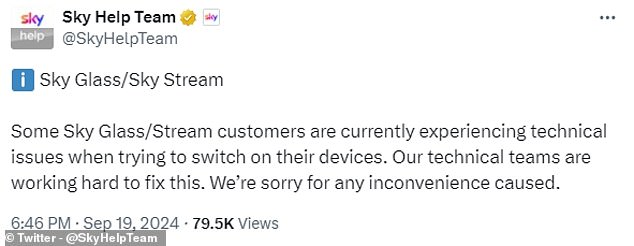
Sky confirmed the issue on X (formerly Twitter), writing: “Some Sky Glass/Stream customers are currently experiencing technical issues when trying to turn on their devices. Our engineering teams are working hard to resolve this. We apologise for any inconvenience caused.”
The issues with Sky Glass and Sky Stream began last night at around 6pm (BST), when users noticed their TVs would no longer turn on.
Sky confirmed the issue on X (formerly Twitter), writing: “Some Sky Glass/Stream customers are currently experiencing technical issues when trying to turn on their devices.
Our technical teams are working hard to resolve this.
“We apologize for the inconvenience.”
The outage has now lasted a day longer and several users are still reporting problems.
‘My Sky Glass has been down for almost 11 hours now. Can you give an update on the resolution? We pay a lot of money every month to use your services and understand that sometimes outages happen, but 11 hours so far with no end in sight, that’s not good,’ one user tweeted around 05:00 BST.

Hundreds of customers have reported a technical issue that has prevented them from turning on their TV. Pictured: Sky Stream puck
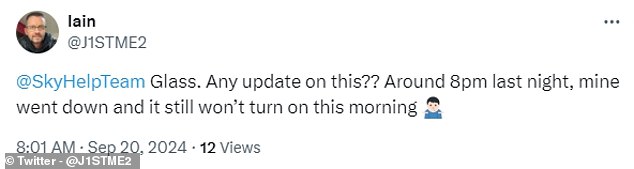
The outage has now continued into a second day, with several users still reporting issues this morning
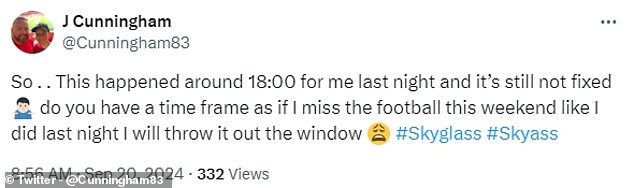
“This happened to me last night around 6pm and it’s still not resolved,” one user tweeted at 08:56 BST
‘Has anyone worked yet? Mine is still off,’ asked another at 08:00 BST.
And one frustrated user wrote: ‘I’m quitting Sky as soon as possible.’
Sky has apologised again for the outage this morning and claims to have released a fix.
“If you are still having issues enabling Sky Stream/Glass at this time, please follow these steps,” the company tweeted, along with a link to its website. help page.
If you have a Sky Glass TV, Sky recommends that you switch your TV off at the mains power before pressing and holding the Standby button on the right hand side of the TV.
Keep your finger on the button, turn the power back on and wait until you see the LED lights flashing, then remove your finger.
Allow the Sky Glass TV to complete the recovery process. This may take up to 15 minutes.
Finally, turn the TV back on and follow the on-screen steps to set up your TV.
If you are using a Sky Stream, Sky recommends that you switch it off first, before pressing and holding the standby button on the bottom of the device.
Keep your finger on the button, turn on the power and wait until you see the LED lights flashing.
Remove your finger and wait for the device to complete the restore process. Then turn the device back on and follow the on-screen steps.
“We apologise for any inconvenience this has caused,” Sky added.
