Ex-Apple employee reveals seven game-changing iPhone hacks nobody is using
A former Apple employee has revealed some of the most important, lesser-known iPhone hacks that every user should know about.
In a TikTok video Seen by more than 14 million viewers, Tyler Morgan, a former Apple sales representative, revealed seven major hacks that most users were unaware of.
There were several surprising hacks included in the video, including shaking the phone to undo typing, adding comments to screen recordings, and using the search bar as a calculator, all of which will be a big time saver.
Morgan has gained a huge following on social media by sharing insights from his time at Apple and providing advice to customers.
Tyler Morgan posts hacks for iPhone consumers on his TikTok platform @hitomidocameraroll
He has previously warned followers that official Apple accessories are not worth buying, where to buy cheaper Apple accessories, how to repair their devices, and iPhone feature hacks.
His goal now is to share what he learned from his time at Apple and give his followers a reason to come back for more content.
“These are more tips I thought everyone knew.”
Below are his seven under-the-radar hacks:
Tap to click, hold to record!
There’s no need to scroll to the video feature on an iPhone camera, Morgan said.
Instead, users can simply press and hold the button that would normally be used to take a photo, but the feature has one more hidden option.
Similar to TikTok or Snapchat, while holding down the record button, users can slide their fingers up or down on the phone’s screen to zoom in on the photo.
While this feature only saves a few seconds, it can be the difference between catching a child’s first steps or switching to recording just in time for the child to lose their balance and fall.
Where speed is essential, you’ll be happy to know this hack.
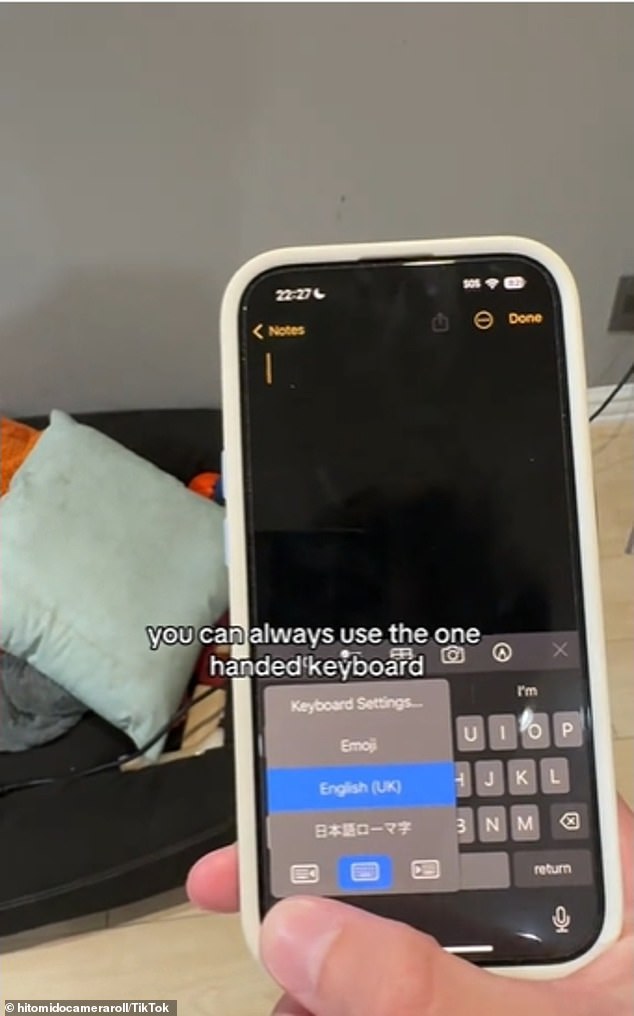
iPhone users can access the one-handed keyboard via the globe at the bottom right of the keyboard
The one-handed keyboard makes texting a breeze
If you’re multitasking and only have one hand free to text a reply to a message, the one-handed keyboard feature might be just what you’re looking for.
Morgan shows that pressing and holding the globe button at the bottom left of the keyboard will bring up a prompt with an emoji button or language options.
But it’s the three options at the very bottom that allow the user to move the keyboard left, right, or back to the center for easy one-handed typing.
“Then it becomes a little smaller and a little easier to type on,” Morgan said.
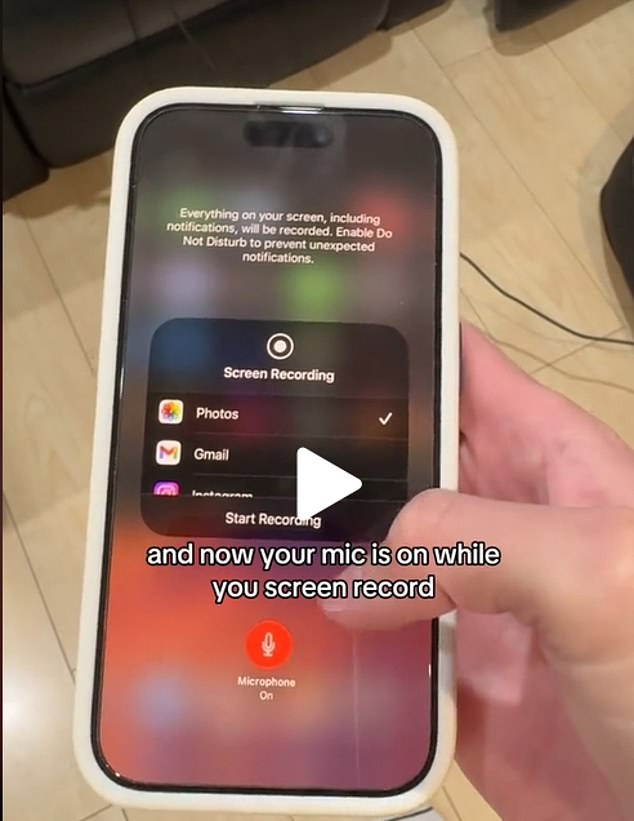
Morgan explains that you can add commentary to screen recordings by using the screen recording app’s haptic touch to access the microphone tool.
Become a commentator…
Morgan shows that by swiping down at the top of your iPhone screen you will see the screen recording button.
It’s as simple as pressing and holding the button and a screen will appear with a microphone at the bottom.
Select the microphone and now it will record your voice and also record your screen.
Haptic touch for faster app adjustments
The control screen is the basic function center of your iPhone and by using the haptic touch option, users can quickly change app functions without having to go to the settings.
Morgan explains that by pressing and holding each of the buttons in turn, users can set a timer, adjust the brightness of their flashlight, take a selfie or record a video, and connect more quickly to various Bluetooth devices and WiFi networks .
“You virtually don’t have to go into the settings menu anymore,” says Morgan.
Use the search bar as a calculator
Solving a math problem has never been easier now that Morgan has unveiled the little-known feature that lets users solve an equation using the search bar.
Users can find the search bar on their phone by swiping down after unlocking the screen.
The search bar mirrors the look of typing in a search app, such as Google, and users can then use this feature to calculate simple or complex math problems.
For example, Morgan shows that if you type 8*5 into the search bar, you will automatically get the answer at the top of the screen.
Highlight multiple messages at once
With two fingers you can highlight and select multiple messages by swiping up the column.
Morgan clarifies that this feature only works on Apple apps such as in messages or emails.
In many cases it can be annoying if you try to delete multiple messages at once; maybe you received 10 spam texts that day and you just want them gone.
Instead of selecting and deleting one by one, this feature allows you to select all relevant messages to delete at once.
Undo typing
This feature is the iPhone version of using ctrl+Z on a computer.
“If you’ve ever accidentally deleted something, you can always just shake your phone and you’ll get the option to undo it,” said Morgan, who showed how to shake the phone to get the “Undo Typing” prompt display.
He concluded by saying that all settings are set by default, but users may need to add some of them to their control screens.
