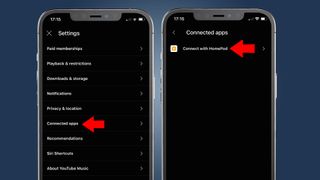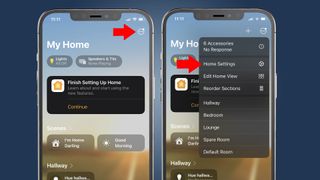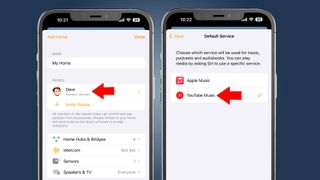Your Apple HomePod finally supports YouTube Music – here’s how to set it up
Your Apple HomePod and HomePod mini now support YouTube Music, thanks to a new update. Subscribers to both YouTube Premium and YouTube Music can integrate their accounts with their Apple HomePods and even set them as their default music streaming platform. YouTube Music is the latest service to be supported by Siri on the Apple HomePod, joining Tidal, Pandora and Deezer.
Prior to the rollout, neither YouTube Music nor Apple had officially confirmed the new integration. Instead, Brandon Bilinski, director and product manager at YouTube, took to Reddit officially announce the launchwith the mail first spotted by 9to5 Google.
This follows Google’s announcement in June that teased plans to launch more YouTube apps and YouTube Music integrations with third-party devices. This included a separate ‘YouTube Music’ app for Apple TV, as well as an app for wearable devices such as Garmin smartwatches.
Information about the update was later teased during Apple’s WWDC event, which also took place in June, with the company using the YouTube Music platform as part of announcing plans to expand HomePod support for third-party services.
The new integration allows users to connect their accounts and stream YouTube Music directly from their HomePod devices. Subscribers can now tell Siri to play from YouTube instead of manually using the YouTube app and using AirPlay to cast the music to their speaker. It also means users no longer have to add “on YouTube Music” to every Siri request. To take full advantage of this update, you must be a paying user of YouTube Premium or YouTube Music.
If you’re a HomePod owner and a YouTube Premium subscriber, here’s how to link your account to your HomePod and set it as your default music source.
How to connect your YouTube Music account to your Apple HomePod
Open the YouTube Music app
You must have downloaded the latest version of the YouTube app.
Tap your profile and go to the Settings tab
Your profile is located at the top right of the homepage and you will find the Settings tab in the list under ‘Music Premium’.
Select ‘connected apps’ and tap ‘connect to HomePod’
From there, tap ‘use from home’ and you’re ready to stream directly from YouTube Music.
After you complete the initial setup, you’ll need to set YouTube Music as your HomePod’s default service.
Set YouTube Music as default on Apple HomePod
In the Apple Home app, tap the three-dot icon and find “Home Settings”
You’ll find the three-dot icon at the top right of the Home app’s main page.
Tap your username in the People section, then tap Standard Service and select YouTube Music
Once you select it as your default service, your HomePod will automatically play music through your YouTube Music account without you having to add “on YouTube Music” to your Siri commands.