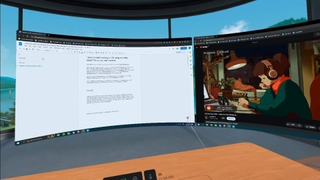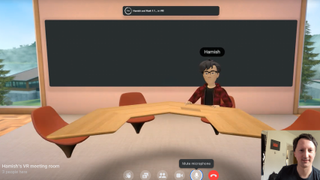I spent a week working in VR using my Meta Quest Pro so you don’t have to
>
For the past week I’ve been using my Meta Quest Pro to work in the metaverse.
Every morning I donned my VR headset, fired up Horizon Workrooms, and swapped my home office for a fancy cabin overlooking a lake. My home computer’s screen was projected onto huge floating screens in front of me, and I met with my boss while watching virtual waves crash against the shores of a beach – an experience significantly more fun than staring at the screen of a Google Meets phone call.
And when my lunch break rolled around, I could get up from my desk and easily fire up Walkabout Mini Golf to quickly play 18 holes like a real business man.
Before embarking on this experiment, I wasn’t sure if I’d like or hate the experience of working in VR, but less than half a day later I had my answer: it’s absolutely awful.
VR – where reality is the limit
Setting up Horizon Workrooms is quite simple: you just need to download the VR app on your Quest headset – either a Meta Quest Pro as I chose, or an Oculus Quest 2 – and install a companion program on your PC. Log in to the accompanying software and the VR app can connect to your computer so you can see your desktop in VR, displaying your screens on huge screens that float in front of you.
This is where I ran into my first problem working in VR: the experience is annoyingly limited by my actual hardware. I don’t mean with my PC’s CPU and RAM – that would make sense – I mean the number of virtual displays is limited to the number of real-world monitors I have connected to my PC.
So while Horizon Workrooms can support up to three virtual monitors, I only have two, because that’s all I have in the real world; given that VR experiences can take me anywhere on Earth, or take me to fictional countries, I don’t see why it can’t conjure up a third screen.
What makes this particularly annoying is that if, like me, you have two screens, Horizon Workrooms arranges the virtual screens as if you had three, rather than reconfiguring your two screens into a more convenient layout – leaving a blank space remains as a constant reminder of its limitations.
Further, while the large screens give you plenty of screen space for all the windows you have open, it can be difficult to make out what’s on them. Because of the screen door effect – which makes it look like large black lines are running across VR screens – I had a hard time seeing if I had spelled sentences correctly or misspelled words; the black spots on the Google Doc I was writing were obscured by the void between the pixels.
In addition to making sure you have enough monitors, I also recommend getting a VR-compatible keyboard to get the most out of Horizon Workrooms.
Devices like Logitech’s MX Keys keyboard can appear in VR with a virtual rendering perfectly mapped over the real device. This makes it really easy to type in VR, even if you’re not a touch type and need to look at the keyboard as you type.
If you’re using a Quest Pro you can get away with a normal mouse and keyboard setup by peeking through the deliberate gap under the headset’s lenses, but for fully enclosed headsets the VR keyboard is a must. Passthrough (which lets you see the real world while wearing your headset) isn’t the best, and it can be a bit of a challenge to work out which key you’re hitting.
It beats Google Meets
One thing I did appreciate about Workrooms was the ability to take me to new locations, have me work from the beach or from the aforementioned lakeside cabin. I only wish there were more options. In meetings, you have quite a variety of spaces, but for your virtual home office, you only have four: the lake cabin, full pass-through (which just gives you a blurry view of your real office), and light and dark versions of the same empty void. The last two are oddly funny – you’re sitting there with a desk, a lamp and some houseplants looking out onto an almost empty virtual plain – but the novelty wears off after about five minutes.
Speaking of the VR meetings, they are one of the best parts of the service. Because the TechRadar team is spread across multiple continents and cities, I spend quite a bit of time on Google Meet calls — video chats that are fairly impersonal. In contrast, Horizon Workrooms meetings allow you and other people to appear with emotional avatars that mimic your facial expressions and hand movements. Thanks to these elements and the realistic spatial audio, Workrooms makes it seem like the other person is actually with you, rather than on the other side of the screen. Even meetings where the other person is on a video screen – like the one-on-one I had with my boss – felt more dynamic and engaging than a simple video chat.
But whether I was in my virtual home office or in a conference room, I couldn’t escape Horizon Workroom’s instability. Several times a day, for seemingly no reason, it would reboot or crash, forcing me to wait before getting back to work. I’ve never had to wait long, but these short breaks add up over the course of a session, again making me feel less productive than if I were just working at my desk.
And not only would I feel more productive sitting at my real desk, I would also feel more comfortable. While the Meta Quest Pro is more comfortable than many other headsets out there, the 722g weight becomes very noticeable after wearing the thing for hours on end. Come the end of the workday, instead of jumping into a more relaxed VR experience, I was desperate
A nightmare I may return to
Horizon Workrooms isn’t the best app on the Quest platform, but it’s also far from the worst – and the flaws may be acceptable to some. After all, the software is clearly labeled as a beta program still in development, so bugs and glitches are to be expected.
However, Meta makes and sells a $1,500 / £1,500 / AU$2,450 headset designed to prove to businesses that they can work and be productive in VR, and based on my experience, that’s not really possible with the Workrooms- app that Meta designed for that purpose – sure you can get work done, but in many ways you’d be much better off just using your computer without a headset.
Despite the shortcomings, I could see myself working in VR in the future, though I’d probably want something along the lines of what the Apple VR headset is expected to be. That uber-premium device is rumored to contain an M2 chip – the same one found in top-of-the-line Macbooks and Macs – allowing it to perform like a laptop; a laptop you carry). And if and when it arrives, it will likely be designed from the ground up as a standalone productivity device, not a cumbersome add-on limited by an accompanying PC.
If the workplace of the future becomes truly virtual, we will need new hardware and better software – because working in VR is not working right now.